This guide will provide you with tips on how to upgrade your cart from version 3.8.7 R2 to 3.8.7 R3. This outlines the steps and procedures needed to ensure this is done correctly.
Applies to Version(s): 3.8.7 R2 only
In this article, you will learn:
Why should I upgrade to the latest version?
Why should I upgrade to the latest version?
Note: Before you proceed in reading this article, reach out with our support team first to ensure you're on a server that works with PHP 7.2.x which is required for this version.
Having the most updated software ensures you're not experiencing issues with Payment Gateways, Shipping Options, and that customers will receive the best experience possible when using PinnacleCart.
What are my options?
Note: Please review these options carefully. In order to upgrade to Version 3.8.7 R3, you need to be on PHP 7.2.x. If you're not hosted with us, you need to check with whomever you're host is. For hosted customers, you can call Support or submit a Ticket.
As a customer, you have a few options. Below are the different ways on upgrading to the latest version of the software.
Self-Upgrade: You will do this upgrade by yourself. The information on how to do this will be provided in this article and the package to download. The suggestions for this method would be:
Upgrade by PinnacleCart: Put in a support ticket requesting this. (Please note, if you are a licesend customer please provide ftp access and your hosting panels access in this ticket)
How to get started
Note: Creating backups before making any changes to your cart is always advisable. Please review our how to create a backup article. This may look different than your current cart but the principle is still the same.
You will first want to make sure you're on 3.8.7 r2. To know the version of your cart, go to the My Account drop-down menu at the top right of the admin area and select Billing.

Go to My Account drop-down menu at the top right of the admin area then select Cart Information on the left.

This will show your cart version as seen on the screenshot below.

You will see available updates once you log in to the Admin:

Note: Click the UPDATES ARE AVAILABLE link to upgrade to the next version of 3.8.
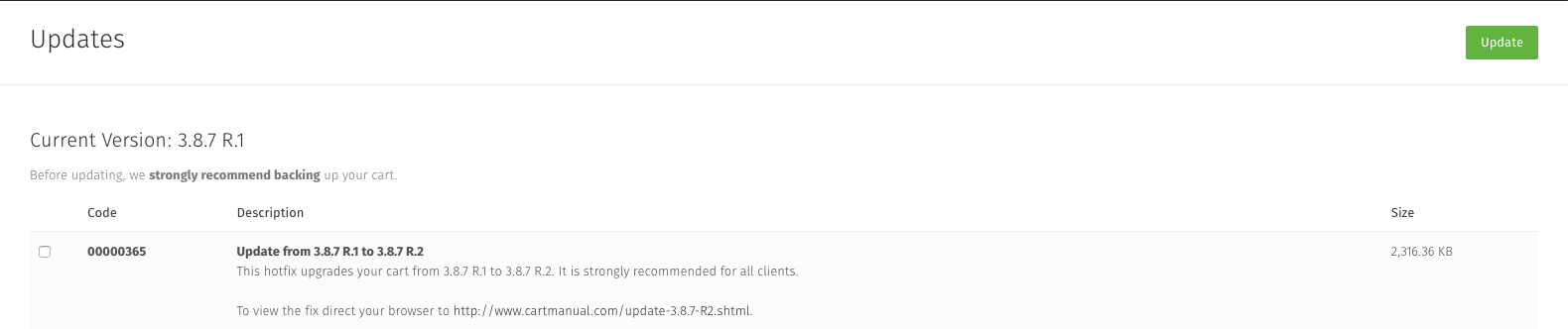
In the above example, it shows that the cart is on 3.8.7 R1 and the link is providing the option to update. You will want to follow the instructions closely here. If you have created a backup correctly and run into some issues, this will allow you to restore it quickly then the Support Team can see what went wrong and provide assistance.
Once you have Finished upgrading to 3.8.7 R2 you can move on to the next step. Make sure that everything is working fine. Check by clicking around to ensure there are no errors. Move to the front end of your site and act as a customer. Go through the checkout page to make sure there are no issues as well.
How to Upgrade from 3.78.7 R2 to 3.8.7 R3
1. Make sure the existing cart has been updated to 3.8.7 R2 using PHP 5.4 or 5.6.
2. Download the upgrade package here.
3. Download the package to your local PC. Once the download has finished, unzip the package
4. Open up your FTP client and locate the folder on your computer. Login to FTP for the server and upload them to the root directory of your store. (Learn how to FTP here.)
5. Upload all files from the base 3.8.7 R3 cart package except for /content/cache/*. /content/skins/* /content/languages/* and /content/engine/engine_config.php (you can download this package from your iono account. You can get instructions of how to access iono here.
6. Make sure your host has updated your php version to php 7.2.x otherwise things will fail to load. (Note that until the update is done, your live site will still be down due to the new version of php)
7. After the file uploads have been completed, navigate to http://yourdomainname.com/update.php to run the database update script. This will now update your cart to the latest version.86. Once done, you can login to see if there are any further update links at the top of the admin home page. If there is, you will want to run each one of them until the links no longer appear.
8. Using your ftp, delete the /content/cache/smarty/skins/_admin (folder) and the /content/cache/languages/admin_english.php (file)
Final steps after upgrading
Note: It's always important to make sure everything is working after upgrading your cart. This includes going through the front end of the site and checkout page as a customer . If you have any issues, please reach out to support.
Links to Related Articles
None at this time.
If you didn't get your question answered, please contact the Pinnacle Cart Support Team. To submit a ticket, go to the My Account drop-down menu at the top right of the admin area and select Support.


