Your store's online address, or URL, is what appears in your customer's browser address bar when they visit your site. If you have a custom domain, it will be something like my-store.com.
If not, it will be something like my-store-name.mypinnaclecart.com.

If you are on cart version 3.8.0 or higher, you can view your store’s URL by logging into your store's admin area and click View Storefront at the top right of the control panel.

If you are on cart version 3.9.0 or higher, you can view your store’s URL by logging into your store's admin area and click View Storefront at the top right of the control panel.

If you are on 3.7.15 or lower, you need to log in here. If you forgot your password, simply select the Click here link beside "Lost your password?"

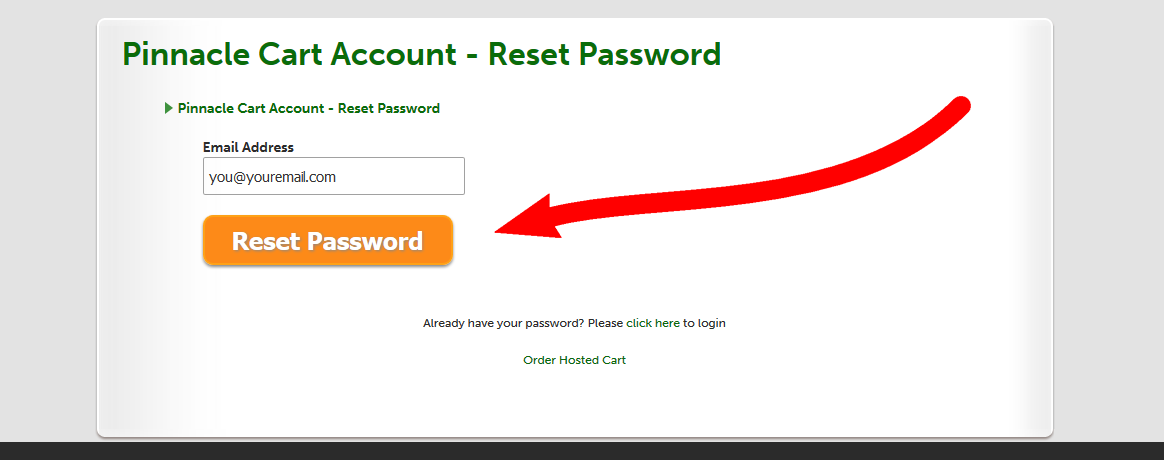
Once you're done with your password reset and able to log in, scroll down to your list of licensed domains. You should be able to see the URL to your PinnacleCart store. All you have to do is copy and paste it on your web browser's search bar.

Secure URLs are used on pages that require the data being transferred between the page and your browser to be encrypted, such as checkout, and login pages. They always begin with https, accompanied by a padlock in your browser bar.
By default, the stores only use secure URLs on pages where customers are entering sensitive data.
Links to Related Articles
None at this time.
If you didn't get your question answered, please contact the Pinnacle Cart Support Team. To submit a ticket, go to the My Account drop-down menu at the top right of the admin area and select Support.


