Webgility's eCommerce Connector saves you hours of work every day by automatically downloading orders from your online store. You can post orders into QuickBooks with a single mouse-click! Better yet, use eCC to synchronize your online store inventory with QuickBooks. eCC integrates with QuickBooks Merchant Service, Authorize.net and PayPal so you can process payments. eCC also helps you generate shipping labels with USPS, UPS WorldShip, Endicia Dazzle or Stamps.com.
Applies to Version(s): 3.6.4 - Current
For more information about Webgility, please click here.
In this article you will learn
How to Download the Webgility plugin
Install the Webgility plugin on your cart
How to Download the Webgility module for your store
Once signed up you will need to download the Webgility Store module from your Webgility Customer Portal (downloads section) as shown below.
Note: If you do not have the FTP access to your account and are hosted on PinnacleCarts servers, reach out to support either by telephone or submitting a ticket request for this information.

Installing the Webgility module for your store
Next unzip the file downloaded and extract the Webgility folder.

Using the FTP client of your choice (we are using filezilla in this screenshot), upload the module to the applicable area of your store, which on PinnacleCart hosted servers is httpdocs.
Sample store module URL: http://yourwebsitename.com/webgility/pinnacle.php

Once you have the Webgility Store module uploaded, right click and set 755 permissions recursively, as shown in the images below.
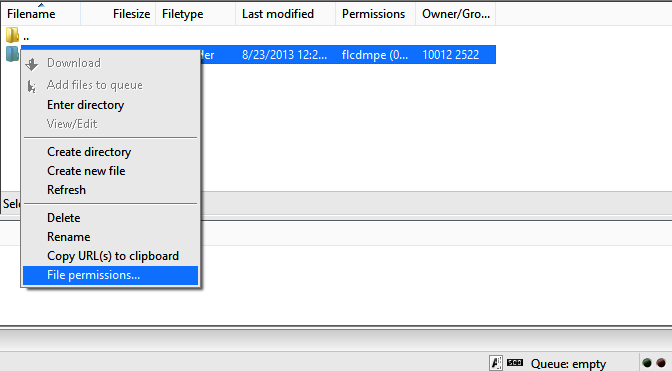

That's it. All Done! You can return to Store Connections to proceed further.
Links to Related Articles.
How can I get FTP Access to my Files?
If you didn't get your question answered, please contact the Pinnacle Cart Support Team. To submit a ticket, go to the My Account drop-down menu at the top right of the admin area and select Support


